Organise, Edit, Add Effects and Much More To Your Photos With A Few Simple Steps (Plus An Introduction To My Little One)
I have been using Photoscape software (FREE) to edit my photos (arrange few photos into grids) and post it in other websites. However, I found Picasa (FREE) to be more exciting and I am still exploring the other possibilites of making my pictures fun for viewing (plus I just need to post one photo instead of 10 photos to tell a story).
I am no expert yet but I would like to share the basics of using this software. I know there are people out there who would like to arrange their photos like me but just do not have the time to explore the steps to create them. Hence, I have created a step by step instruction on how to create one nice photo from a variety of photos. Hope this helps and when you have time, explore the programme more! :)
First download the software as shown below (http://picasa.en.softonic.com/)
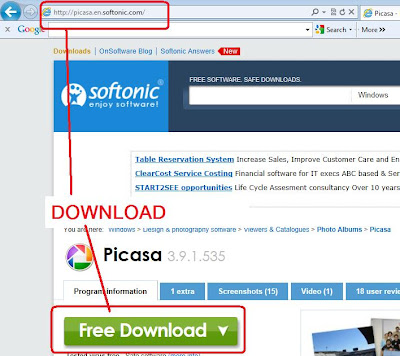
Click the folder(s) containing the photos you want to choose from
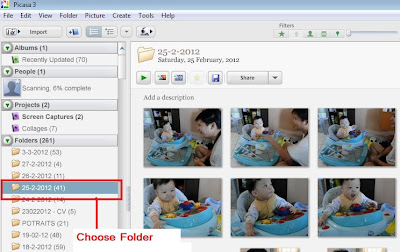
Choose your photos by holding down the CTRL button on the keyboard and click using your mouse (just like how we would normally choose files or photos to copy/cut/etc)
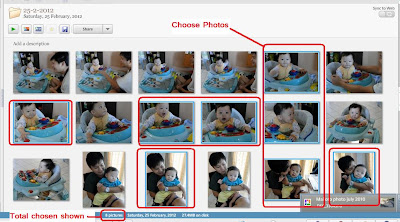
Create your collage
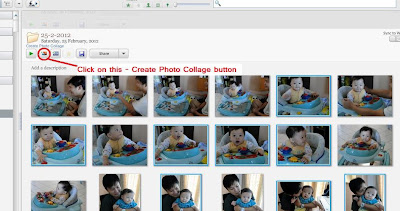
Select how you would want to arrange your photos. You can choose Picture Pile, Mosaic, Grid, etc). In this post, I will be showing you examples of Picture Pile and Mosaic.
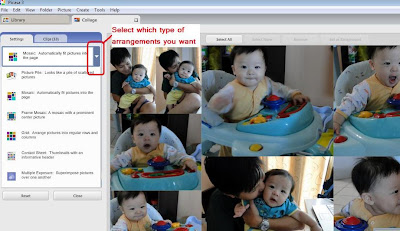
In "Picture Pile", your photos are automatically piled up together. You can re-arrange your photos anyhow you want. Choose the type of frame that you want (there are only two options apart from NO FRAME). I would have prefered if I could choose different types of frames just like Photoscape. You can also change the background colour of your page. Then click Create Collage
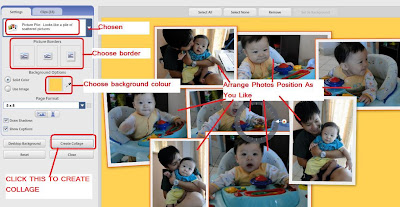
Edit further if you want to by adding text, or cropping or others (explore). In this example I added text.
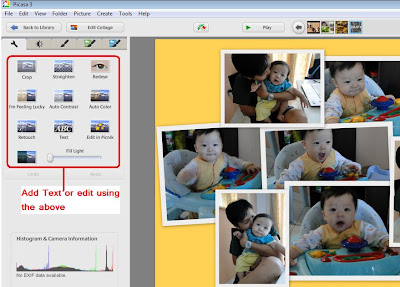
Once finish, click "Export" to save your picture into your folder

And....VOILA!!!! A "Picture Pile" End Result!
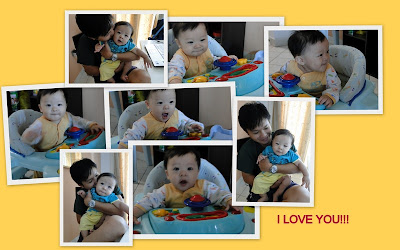
Another example: Mosaic (To add frame for the photos, you have to edit the "grid spacing". You can also change the colour of the grid background)
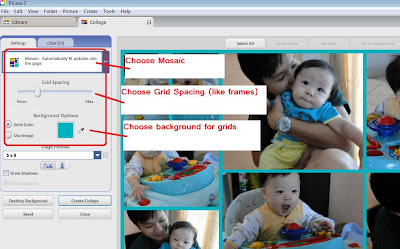
And...VOILA!!! A "Mosaic" End Result!

You can always play around with the settings they have in Picasa. I have yet to explore all because I have only just started using it.
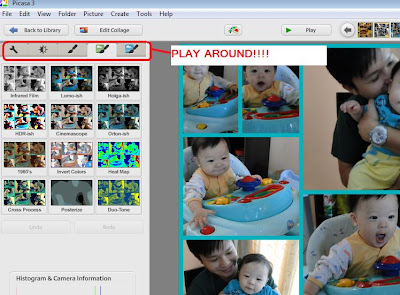
And...VOILA!!! A "Mosaic" but with different applied settings on it, End Result!
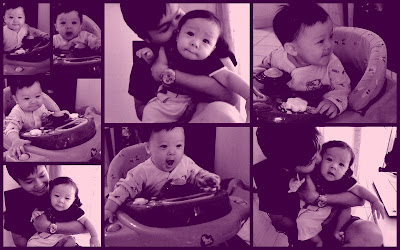
So hope you busy people out there will find this a helpful post in creating FUN FUN FUN photos in a few simple steps. Plus, ain't my little one CUTE??? :). I have always wanted to introduce my new family member here but just did not have the time. So here I introduce you to the new addition to my lovely family, little Ayden!
I am no expert yet but I would like to share the basics of using this software. I know there are people out there who would like to arrange their photos like me but just do not have the time to explore the steps to create them. Hence, I have created a step by step instruction on how to create one nice photo from a variety of photos. Hope this helps and when you have time, explore the programme more! :)
First download the software as shown below (http://picasa.en.softonic.com/)
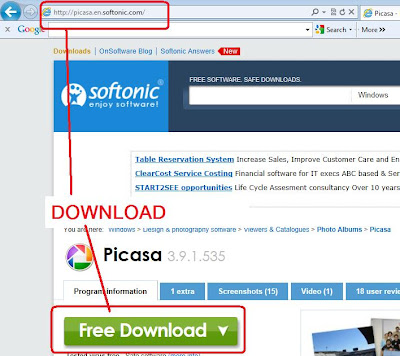
Click the folder(s) containing the photos you want to choose from
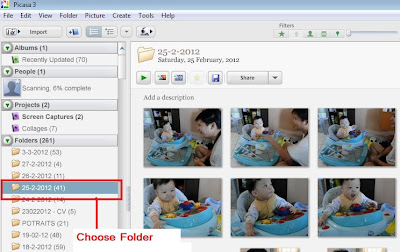
Choose your photos by holding down the CTRL button on the keyboard and click using your mouse (just like how we would normally choose files or photos to copy/cut/etc)
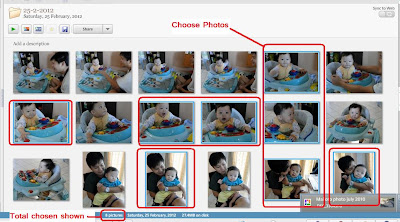
Create your collage
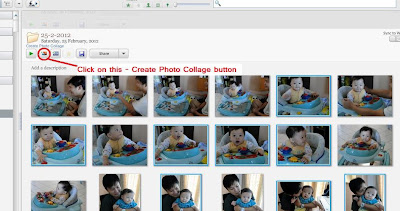
Select how you would want to arrange your photos. You can choose Picture Pile, Mosaic, Grid, etc). In this post, I will be showing you examples of Picture Pile and Mosaic.
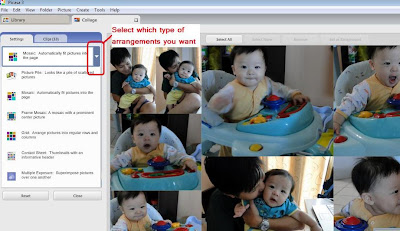
In "Picture Pile", your photos are automatically piled up together. You can re-arrange your photos anyhow you want. Choose the type of frame that you want (there are only two options apart from NO FRAME). I would have prefered if I could choose different types of frames just like Photoscape. You can also change the background colour of your page. Then click Create Collage
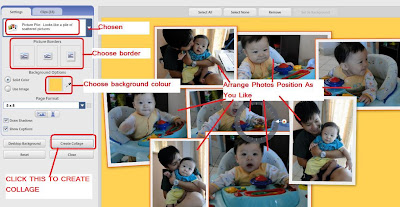
Edit further if you want to by adding text, or cropping or others (explore). In this example I added text.
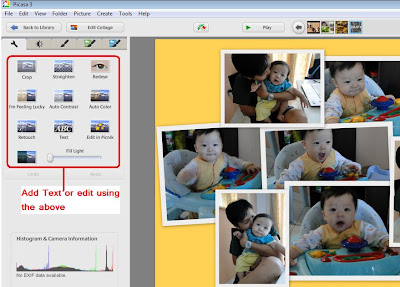
Once finish, click "Export" to save your picture into your folder

And....VOILA!!!! A "Picture Pile" End Result!
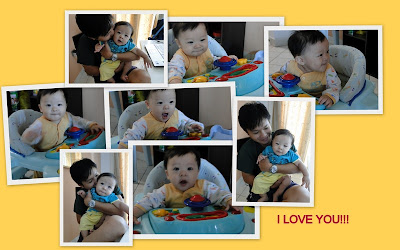
Another example: Mosaic (To add frame for the photos, you have to edit the "grid spacing". You can also change the colour of the grid background)
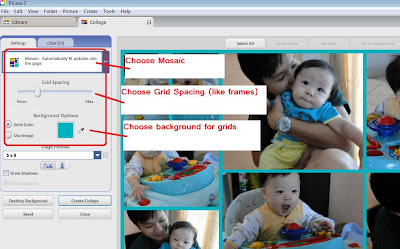
And...VOILA!!! A "Mosaic" End Result!

You can always play around with the settings they have in Picasa. I have yet to explore all because I have only just started using it.
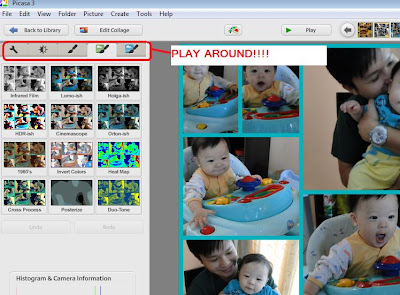
And...VOILA!!! A "Mosaic" but with different applied settings on it, End Result!
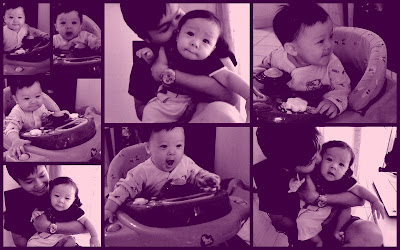
So hope you busy people out there will find this a helpful post in creating FUN FUN FUN photos in a few simple steps. Plus, ain't my little one CUTE??? :). I have always wanted to introduce my new family member here but just did not have the time. So here I introduce you to the new addition to my lovely family, little Ayden!
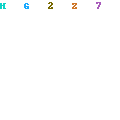


I've been using PhotoScape & Picasa... but never knew Picasa can put pics into 1 pic... TQ! :D
Ooooh I hope I remember to use this.
Hi Jeremy, been using this?
And Fern, you are welcome :)